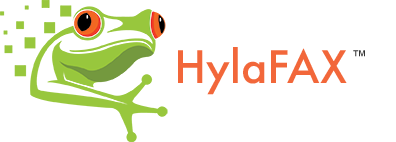Binary Package Install
A Reference for HylaFAX Binary Package InstallationsIf HylaFAX binaries are available for your environment, many times installing them will prove to be much easier than performing a source installation. Also, binary installations generally will provide a more uniform installation layout similar to other packages already on the system. A binary installation generally maintains the integrity of the system’s package management system, especially in the case of RPM, which gives good vigilance over conflicts, requirements, and makes upgrading or uninstallations simple. If current HylaFAX binaries are available for your environment, it is generally recommended to use them or make them yourself for installation.
Note, however, that when using binaries made by others that you are often required to use specific versions of dependent packages (i.e. libtiff or awk) based on the packager’s configuration.
Content
Red Hat Linux
- Download the HylaFAX RPM available here.
- The following packages should be properly installed before HylaFAX. You can test by executing ‘rpm -q packagename’.
- Uninstall mgetty-sendfax if it is installed via ‘rpm -e mgetty-sendfax’.
- Install the HylaFAX RPM file(s) via ‘rpm -Uvh hylafax*rpm’.
Run /usr/sbin/faxsetup and then /usr/sbin/faxaddmodem and answer the questions appropriately. Note that it is critical to be consistent in the nomenclature for the modem. RedHat likes to set up /dev/modem as a symbolic link to the real serial port (for example /dev/ttyS1), however, I would recommmend that /dev/ttySx be used religiously during the HylaFAX setup.
If faxaddmodem does not detect your modem type automagically then you will likely need to create a config file in /var/spool/hylafax/config for your modem and re-run faxaddmodem. See the Modem Config Files section. DPN - Add the line: ‘mo:2345:respawn:/usr/sbin/faxgetty ttySx’ to /etc/inittab where ttySx is the name of your /dev device used in faxsetup and faxaddmodem. Also, run ‘/usr/sbin/ntsysv’ and make sure that the hylafax service is set to be started. This service can be started, stopped, and restarted as any other service via ‘/etc/rc.d/init.d/hylafax’.
- HylaFAX faxsetup created a mail alias called FaxMaster. Edit this alias to direct mail to the intended recipient of fax information and incoming faxes. For example, ‘pico /etc/aliases’ and change the appropriate line to ‘FaxMaster: faxuser@mydomain.com’ where faxuser@mydomain.com is the intended e-mail address of the incoming fax recipient. (Actually, this could have been configured during faxsetup, but it likely got missed.) Then execute ‘/usr/bin/newaliases’.
- The HylaFAX installation is now complete. However, you’ll likely only be able to receive one fax without re-executing ‘/usr/sbin/faxgetty ttySx’ each time. So, the easiest way to get the /etc/inittab changes functioning is to send a HUP signal to the init process (‘kill -HUP 1’), to restart the server, ‘shutdown -r now’ or to restart init via ‘/sbin/init q’.
• ghostscript-5.50 or better (get it at ftp://ftp.redhat.com/pub/redhat/redhat-6.2/i386/RedHat/RPMS/ghostscript-5.50-1.i386.rpm)
• ghostscript-fonts-5.50 or better (get it at ftp://ftp.redhat.com/pub/redhat/redhat-6.2/i386/RedHat/RPMS/ghostscript-5.50-1.i386.rpm)
NB : it’s not possible to start faxgetty , RHEL 6 uses initctl and it’s configuration stays a mystery.
NB : mkfifo does not exist in /bin, you can make a symlink in /bin to /usr/bin/mkfifo
NB : ghostscript fonts are located elsewhere and Resource/fonts does not exist anymore, so you won’t be able to send faxes.
NB : download hylafx-6.0.5.tar.gz from the hylax.org site , rm the RHEL6 package , install hylafx-6.0.5 from source and evrything works , except faxgetty, still a mystery how to start that under RHEL 6
NB : found the faxgetty start : edit /etc/init/faxgetty.conf , add the content:
—
start on runlevel [2345]
stop on runlevel [S016]
respawn
exec /usr/sbin/faxgetty ttyS0
—
and do : initctl start faxgetty
SUSE Linux
- Download the HylaFAX RPM available here.
- If using SuSE Linux versions 6.3 or earlier, you need to update your libtiff packages to versions 3.5 or greater. These are available at ftp://ftp.suse.com/pub/suse/i386/6.4/suse/gra1/libtiff.rpm
The RPM packages should be updated using YaST or directly with rpm and the option -U. If you have an internet connection then you can simply say:
‘rpm -U ftp://ftp.suse.com/pub/suse/i386/6.4/suse/gra1/libtiff.rpm’
or if the file is in your current directory:
‘rpm -U libtiff.rpm’ - Go into YAST and make sure that the packages mgetty and sendfax are not installed. mgetty can conflict with HylaFAX. If you already installed mgetty and sendfax, then uninstall them. Uninstall the old HylaFAX via YAST, if you already installed it.
Go into YAST. “Choose/install packages”->”Install packages” Hit Type in the directory path where the downloaded HylaFAX rpm is. Hit to show a list of all files. Choose and install. - Make sure HylaFax and Faxgetty are not running.
- Preparation advice before running faxsetup and faxaddmodem.
- Let’s change some things.
- Let’s Check Things Out
• Make sure that HylaFax is not running at bootup. Go into YAST “system administration” -> “Change configuration file” and set START_HYLAFAX to “no”
Note: This is temporary.
• Make sure that Faxgetty is not running at bootup. Go into /etc/inittab and make sure that the faxgetty line is commented out.
Note: This is temporary.
• The following question is asked by faxsetup in the beginning of the configuration:
There is no entry for the hylafax service in /etc/inetd.conf.The HylaFAX client-server protocol process can be setup to run standalone or started by the inetd program. A standalone setup is preferred for performance reasons, especially if hfaxd is to support multiple protocols (e.g. SNPP); however it may require manual setup if your operating system does not have a System-V style init program.
Should an entry be added to /etc/inetd.conf [no]?
You must answer ‘no’ to this question! If you have nethertheless answered with ‘yes’, then remove the entry: ‘hylafax stream tcp nowait fax /usr/lib/fax/hfaxd hfaxd -I’ from /etc/inetd.conf! It will be the very last line in the file.
• If you answered ‘etc/cover.templ’ to ‘continuation cover page…’ (as suggested by the printed manual), make sure that it works. It failed for me. I deleted this from the config file because i do not need cont cover pages. I do not know how to make them work.
• During faxaddmodem you will be asked ‘Which device is your modem set to?’ Do not answer ‘/dev/modem’ or ‘/dev/ttySx’ etc. Simply answer ‘modem’ or ‘ttySx’. It is better to choose ‘ttySx’, this way you won’t run into lock file problems. If you do choose ‘ttySx’, then you will want to make sure that all other programs are set direct to the /dev/ttySx, not to /dev/modem. I, for instance, was using /dev/modem for ppp connection to the internet. In faxaddmodem, I chose ttyS1 . Afterwards, my ppp connection would not work. I simply set my modem settings to /dev/ttyS1 also, in my ppp settings. That fixed it. You have to choose one method for all your programs. You can’t mix them up with /dev/modem here and /dev/ttySx there.
• When faxaddmodem asks which modem fax class to use, you may want to consult with others with the same modem model and HylaFAX to see which class they use successfully. If things aren’t working for some reason in one class, then try the other. Generally speaking, if a modem works well in both Class 1/1.0 and Class 2/2.0, then choose Class 1/1.0
• Make sure that HylaFax is running at bootup. Go into YAST “system administration” -> “Change configuration file” and set START_HYLAFAX to “yes”
• Make sure that Faxgetty is running at bootup. Edit /etc/inittab and make a faxgetty line. Note that mingetty is not a fax program. Add this line: ‘mo:2345:respawn:/usr/lib/fax/faxgetty /dev/ttySx’. Remember that /dev/ttySx refers to the device you used earlier during faxsetup. It could possibly be /dev/ttyS1 or /dev/modem, depending on where your modem is set to.Also note that some people use ‘mo’ or ‘fx’ or ‘S0’ or ‘S1’ as the first two characters in the faxgetty command line. You can use any two characters you want as long as they are unique and do not interfere with another command line.
• Create some small ASCII text file called ‘testpage’. To test HylaFAX, enter: ‘sendfax -n -D -d 123-4567 testpage’ where 123-4567 is the number of some remote fax machine.
• Everything should have gone as expected. If not, consult the Using HylaFAX Server-faxstat and Troubleshooting sections of this HOW-TO.
• The HylaFAX installation is now complete.
• If this section proves insufficient for your needs, you may wish to consult the printed SuSE installation manual which documents well the HylaFAX installation.
Thanks for this section additionally goes to Bernd Proissl for his help and George Zeigler for his FAQ.
—
Attempted to follow this procedure. It is incorrect for SLES 11 SP1, SP2, SP3 and SP4. The advice “Go into YAST. “Choose/install packages”–> “Install packages” Hit Type in the directory path where the downloaded HylaFAX rpm is. Hit to show a list of all files. Choose and install.” makes no sense, as such a sequence doesn’t exist in YaST.
—
Debian Linux (also applies to Ubuntu)
- Choose your preferred mean to install programs:
- Configure your system:
- From the Debian Quick Start guide by Pavel Tcholakov <pavel@debian.org>:</pavel@debian.org>
• dpkg: Download the packages from the link above, and use the command
• apt-get: Type the command
• Run faxsetup and follow the instructions.
• Run faxaddmodem for every modem that you want to make available to HylaFAX.
• Get it running.
• If you have an /etc/inittab file:
(Note: This does not apply to Ubuntu 6.10 or similar systems which have replaced /etc/inittab with the Upstart system.)
• If you want to receive facsimiles, edit your /etc/inittab and add a faxgetty line for each modem you want to accept calls on. You might have to read inittab(5) first. Example with two modems, on /dev/ttyS0 and /dev/ttyS1:
S1:23:respawn:/usr/sbin/faxgetty ttyS1
Once you have appended the faxgetty lines, do “init q” and watch the syslog – you will see faxgetty’s “ready” message(s).
(Note: This is for Ubuntu 6.10 or similar systems which have replaced /etc/inittab with the Upstart system and event.d also has changed, please see “https://help.ubuntu.com/community/UpstartHowto” for more information.)
• put the following in it:
start on runlevel 3
start on runlevel 4
start on runlevel 5
stop on runlevel 0
stop on runlevel 1
stop on runlevel 6
respawn
exec /usr/sbin/faxgetty ttyS0
Other Distributions
You never know, some kind soul may have packaged HylaFAX for your OS. Please refer to our Binary Packages page for a complete list.