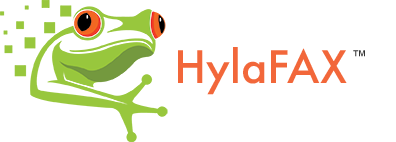Basic Server Configuration: Checking your Modem
Checking your Modem for HylaFAX.Once you have a modem to use with HylaFAX first make sure that the modem works for data use. One can not say this enough. If you can not use a communication program such as minicom, cu, tip, or kermit with your modem, do not try to configure it for use with HylaFAX. This means in particular that you should verify that you have a working cable between your host and modem and that this cable is suitable for use. That is, that the cable has the relevant signals for doing hardware flow control if that is necessary and that it passes the DCD and DTR signals appropriately.
If you’re feeling ambitious, you can actually verify that the modem you are using is a fax modem. This can be done by communicating directly with the modem using a communication program such as cu; for example:
hyla% cu -l ttyf2 Connected at+fclass=? 0,1,2 OK ~[hyla]. Disconnected
The at+fclass=? command asks the modem to report which classes it is capable of supporting. Class 0 is for data use. Class 1, Class 1.0, Class 2, Class 2.0 and Class 2.1 are for facsimile use. Other classes may be reported, for example, for modems that provide digitized voice support. HylaFAX™ can be used with any modem that supports Class 1, Class 1.0, Class 2, Class 2.0 or Class 2.1.
Selecting a Flow Control Scheme
Flow control refers to the mechanism used to control the transfer of data between the host and the modem (there may also be a flow control scheme used in modem-to-modem communication but the discussion here is specific to the scheme used between the host and a modem). The rules to use for selecting a host-modem flow control method for facsimile use are:
- If you have a Class 1 modem, then you can use either hardware or software flow control, but beware of using hardware flow control as the Class 1 specification only requires vendors to support software flow control (and many of the Class 1 modems tried so far do not properly support hardware flow control).
- If you have a Class 2 or Class 2.0 modem, then you can use either hardware or software flow control, but if you are going to communicate with the modem faster than 9600 baud then you should probably use hardware flow control.
Note! Beware that although a modem may properly implement hardware flow control when doing data communication, it may not support hardware flow control during facsimile communication. Consult the modem information for specifics on some modems.
When in doubt or having trouble, configure the modem to use software flow control for fax use.
Choosing a TTY device
There are two things to beware of in selecting a tty device file to use with your modem: flow control usage and port locking mechanisms.
On many systems different devices are used to select different flow control schemes and/or whether or not the system will monitor the DCD signal. For example, IRIX systems use ttym* and ttyf* device names to identify devices that monitor DCD but only the latter support RTS/CTS flow control. Similarly, the FAS driver for SCO uses a different names as does the standard HP-UX terminal driver.
On some systems inbound and outbound port use is interlocked by using a pair of devices, one for inbound use and another for outbound use. Typically this scheme works by stopping programs that use the inbound device until an inbound call is received (and DCD is raised by the modem). Outbound usage is also interlocked against applications waiting for the inbound device. HylaFAX provides no direct support for this because this scheme requires that a modem auto-answer incoming calls (something that is hard to make work with multi-mode–i.e. fax and data–modems). When faced with a system that uses this scheme most people elect to avoid the inbound device and run both incoming and outgoing traffic on the outbound device, using the built-in interlocking mechanism provided by HylaFAX. In this case the appropriate device to use is typically named /dev/cu*, but check local conventions.
On some systems, especially SVR4-based systems, device special files are located in subdirectories. Thus a typical device name might be /dev/term/10. HylaFAX server processes often reference a modem by a device identifier that is derived from the device filename by removing the leading /dev/ prefix and then converting any remaining “/ characters to “_ characters. Thus /dev/term/10 would have a device identifier of “term_10. Usually this work is transparent and device filenames can be interchanged freely with device identifiers. However because of this interchangeability it is not possible to use device files that have names that include “_ in them, e.g. “/dev/my_tty.
Installing / Using cu
If you do not have cu, you can install it as part of the uucp package. If you are typing commands in cu, and you do not see anything on the screen, it is because the modem is set to NOT echo the input. Type ‘ATE1’ to enable echo, or ‘ATE0’ to disable it. There are a number of AT commands that can be used to check and control the modem directly. ATD5551212 will dial 555-1212. ATH will hang up. ATI4 will report modem capabilities. (Note: In linux, you need to be in “dialout” group to connect to the modem)